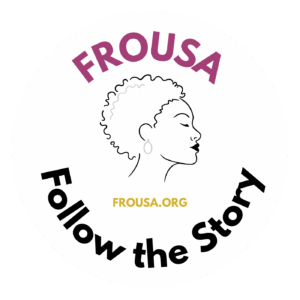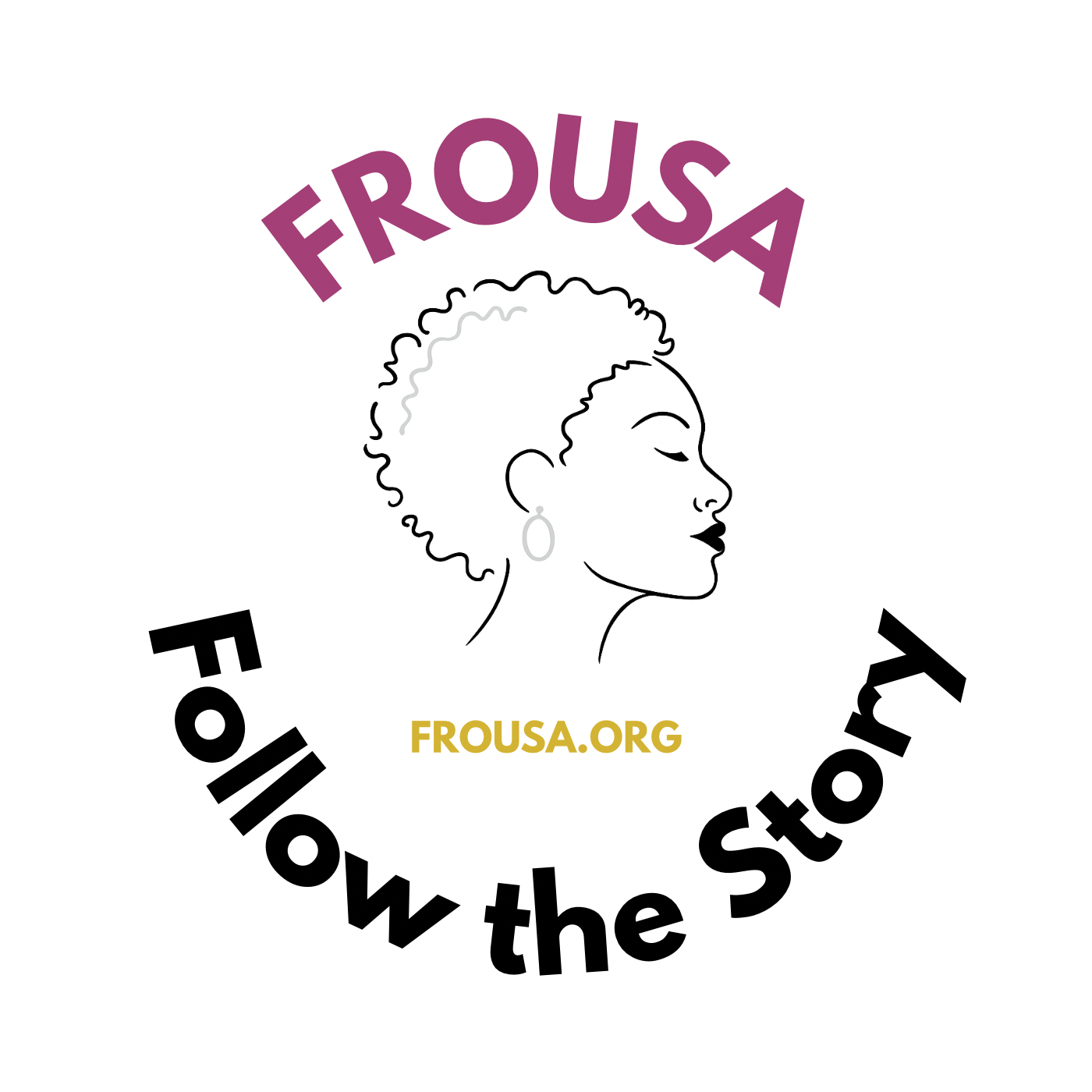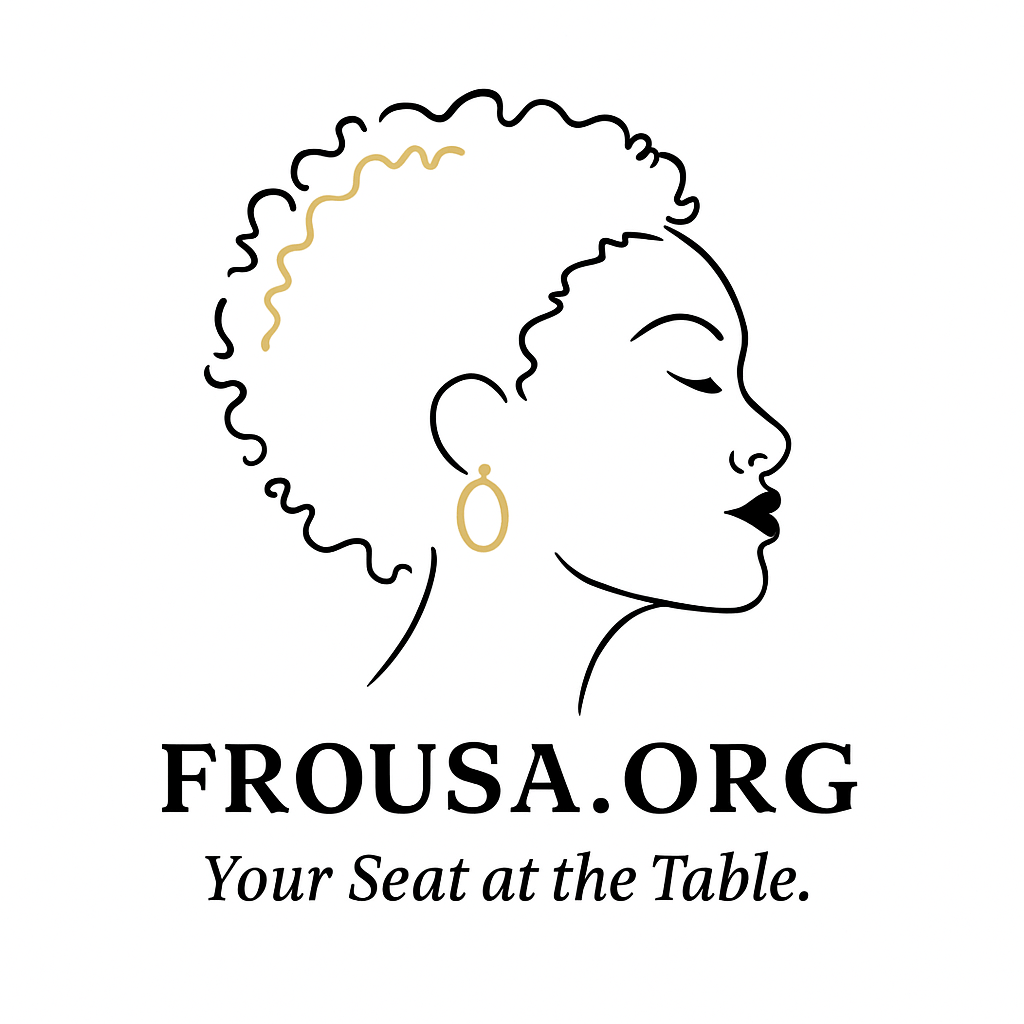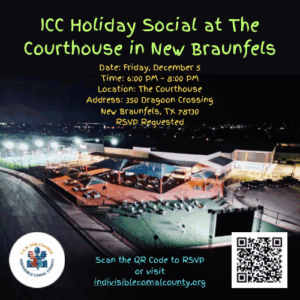Back in those days, emails were all about formal communication. Formal language. Formal punctuation. Similarly, there was an unspoken rule about not using anything that makes your message casual or informal. Believe it or not, not sending formal emails was deemed disrespectful. However, language and communication continued to grow. Things are different now. While it’s still necessary to stick with formal emails, there’s now more room for emotion and lightness. Emojis are everywhere — even in professional settings. So, knowing how to add emojis in Outlook can be a real plus. It’s easy too. But if you’re unsure how to do it, we’ve got you covered!
Adding Emojis in Outlook on Windows
As per Microsoft Support, using emojis adds flair to your emails. At the same time, adding one is quick and easy on a Windows computer.
Here’s a step-by-step guide on what you need to do:
- Go to Outlook and start composing an email.
- Place your cursor where you want to insert the emoji.
- Hit the Windows Key + Period (.) to access the Windows emoji picker.
- The selection of emoji will appear, and click on the one you prefer.
- When you’re finished, close the emoji panel.
Adding Emojis in Outlook on Mac
According to GeeksforGeeks, including emojis makes emails more engaging. There may be slight differences between the steps on a Windows and a Mac, but it’s essentially the same.
Here’s a step-by-step guide on what you need to do:
- Open Outlook and start an email.
- In the email body, place the cursor where the emoji needs to go.
- Press Control + Command + Spacebar to open the emoji picker.
- Choose the desired emoji and click on it.
- Exit the emoji panel.
Adding Emojis in Outlook on Mobile
GeeksforGeeks says that adding emojis turns emails into expressive and visually appealing messages. Also, the emoji keyboard is built right in if you’re using the Outlook mobile app.
Here’s a step-by-step guide on what you need to do:
- Run the Outlook App.
- Tap the area where you type your message.
- Access the emoji keyboard by pressing the smiley face.
- Select and insert an emoji.
Things to Keep in Mind
Nowadays, adding emojis in Outlook emails is more acceptable. Specifically, they enhance your message by making it seem fun and expressive. However, it’s a good idea to use them appropriately. Understand the context of the conversation and decide if using an emoji is acceptable. Remember that it’s nice to lighten the tone, but it shouldn’t come off as unprofessional.
Great Job Prince Addams & the Team @ Our Culture Source link for sharing this story.