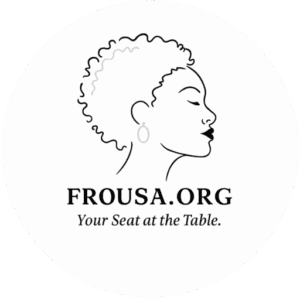Truecaller, the popular caller identification and spam-blocking app, has announced that it will discontinue its call recording functionality on iPhones starting September 30, 2025. The move marks a strategic shift by the Swedish company, which aims to refocus its efforts on enhancing its core spam protection features instead.
The app had reintroduced call recording on both Android and iOS platforms nearly two years ago, following a prior ban related to Google’s restrictions on accessibility APIs used to enable voice call recordings. While Android users enjoy a more straightforward call recording experience via a button on Truecaller’s dialer, iPhone users are required to go through additional steps, including merging a call with a recording line or using a floating action button.
Truecaller is removing its call-recording feature for iOS users from September 30, 2025. pic.twitter.com/sG9lhXU6nf— Indian Tech & Infra (@IndianTechGuide) August 2, 2025
According to the Product Director iOS at Truecaller, the decision to remove this feature stems from a renewed focus on fighting spam and scam calls, which remains the app’s primary mission. In place of call recording, the platform will continue to strengthen its Live Caller ID, real-time spam detection, and automatic call-blocking features.
This update means that after September 30, not only will iOS users be unable to record calls using Truecaller, but any existing recordings saved within the app will also become inaccessible. To help users prepare, Truecaller has updated its support documentation with steps for saving or exporting recordings before the deadline.
How to Save Your Call Recordings from Truecaller
If you’ve used Truecaller’s call recording feature on iPhone, here’s how you can secure your files:
1. To switch to iCloud storage:
- Open the Truecaller app and go to the Record tab
- Tap on the Settings icon
- Choose Storage Preference and set it to iCloud
- If the option is greyed out, go to your iPhone’s Settings > Your Profile > iCloud, and turn on Truecaller under “Saved to iCloud”
2. To manually save or share specific recordings:
- Navigate to the Record tab in the app
- Swipe left on the recording you want to save
- Tap the Share icon
- You can then save the file locally using the Files app or share it via email or messaging apps
While the company has not confirmed whether similar changes will come to Android, for now, the call recording feature remains available on that platform. Truecaller’s pivot highlights its broader goal of offering a safer, spam-free communication experience to users globally.
Great Job Omair Pall & the Team @ Mashable India tech Source link for sharing this story.